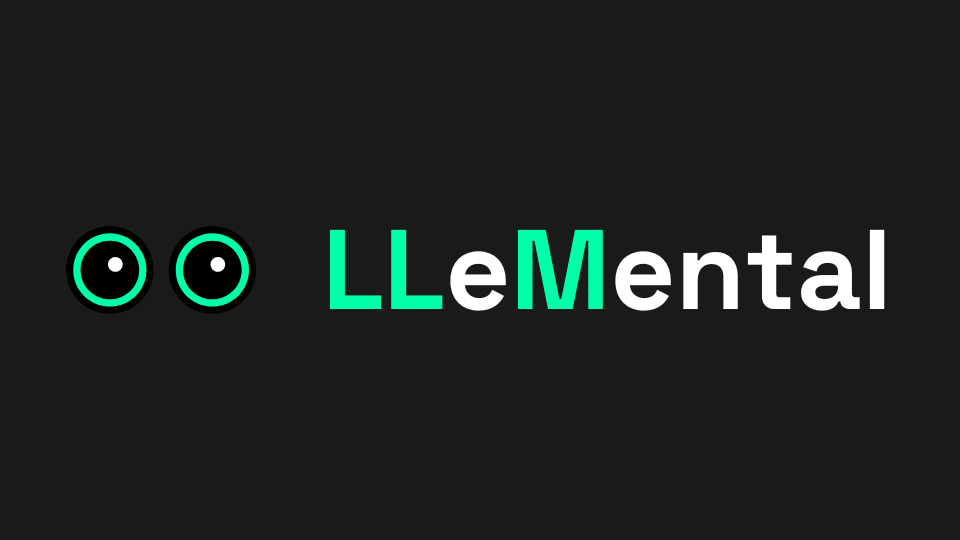
Welcome to LLeMental! This guide will walk you through everything you need to create your first AI-powered presentation in under 5 minutes.
LLeMental transforms your existing PowerPoint and Word templates into intelligent automation tools. Instead of recreating presentations from scratch, you’ll upload the templates you already use and let AI handle the customization for each new client or project.
Creating Your Account
Getting started with LLeMental is simple and secure.
- Visit platform.llemental.com/signup
- Enter your preferred name, email address, and create a password
- Click the “Continue” button
- Review and agree to the Terms of Use
LLeMental uses Stytch to ensure enterprise-grade authentication for your account.
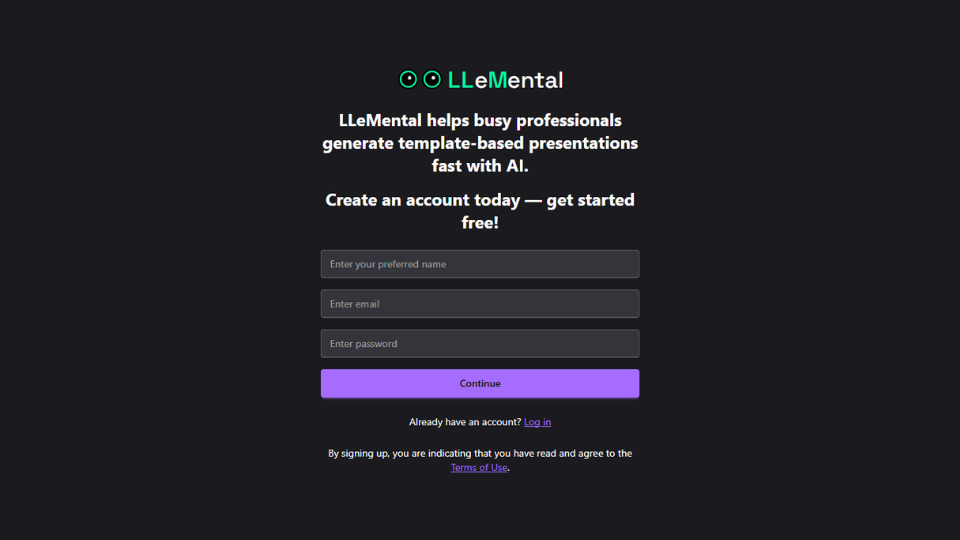
Once you’ve completed signup, you’ll be automatically logged in and ready to start.
Understanding LLeMental
After creating your account, you’ll see a welcome message explaining how LLeMental works.
The key concept: LLeMental works with YOUR existing templates. You don’t need to start from scratch or learn new design tools. Simply upload the PowerPoint or Word files you already use for proposals, pitch decks, reports, or marketing materials.
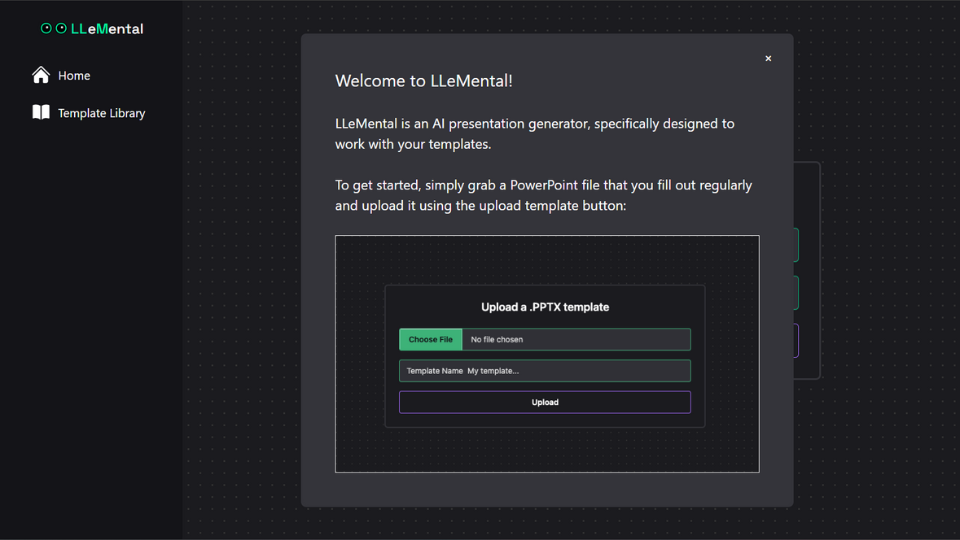
LLeMental’s AI automatically identifies which sections need customization (like client names and project details) while preserving your formatting, branding, and structure exactly as designed.
Close out the welcome message and you’ll see the home screen. This is where template upload happens.
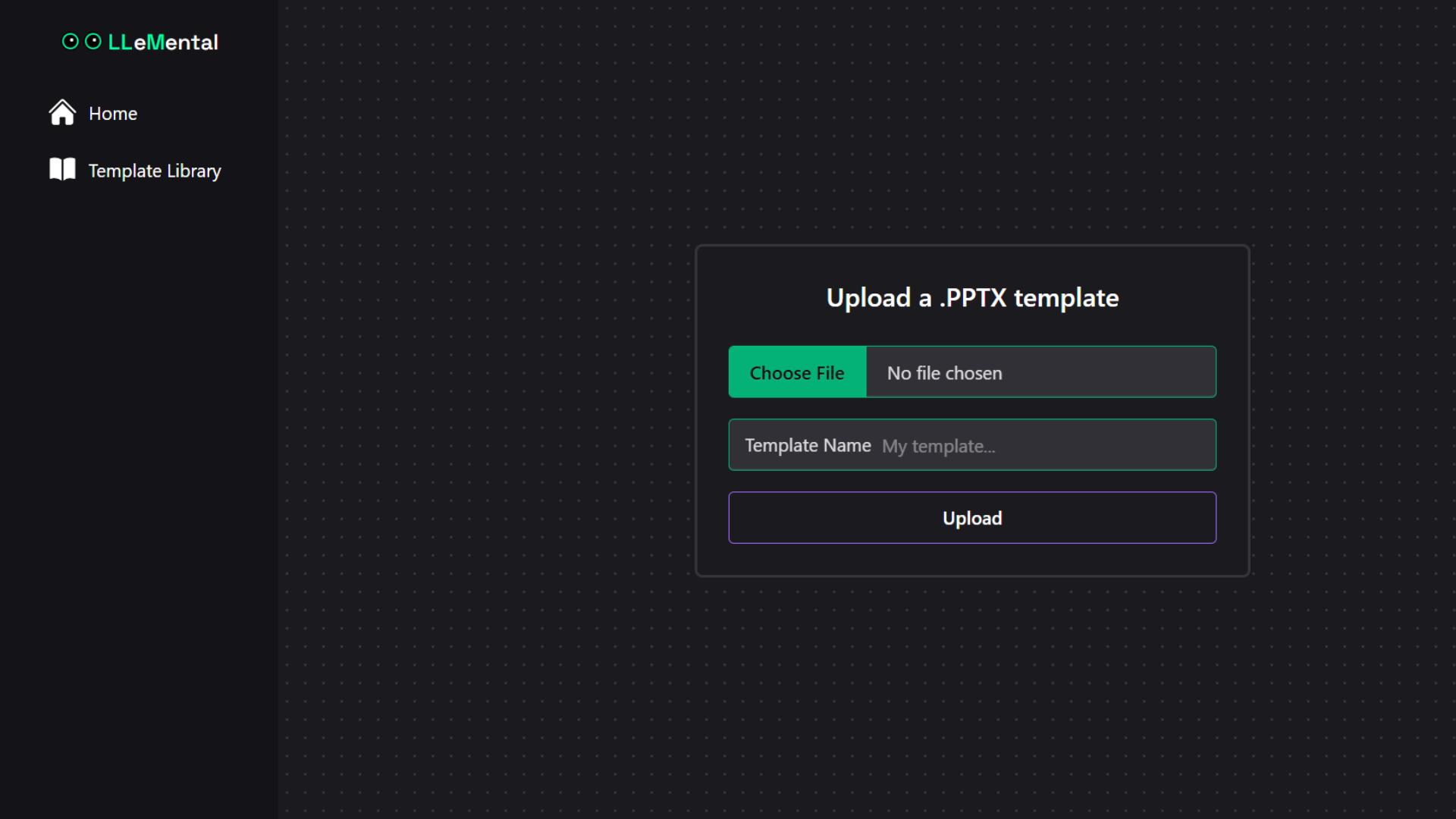
Uploading Your First Template
The best templates for LLeMental are documents you create repeatedly with similar structure but different content each time.
Perfect template examples:
- Client proposals and pitch decks
- Marketing strategy presentations
- Sales reports and business reviews
- Project status updates
- Investment memos and financial reports
To upload your template:
- From the Home dashboard, upload a .pptx (PowerPoint) template.
- Give your template a descriptive name (e.g., “Marketing Agency Proposal”)
- Click “Upload”
Your template will be processed in seconds, and you’ll be taken to the configuration interface.
Note: LLeMental is meant to work with the Microsoft Office suite of tools, but you may see some slight differences in the interface to your slides in PowerPoint. Don’t panic, this is normal. When you download the final product, it will revert any changes in font or color to the original PowerPoint style.
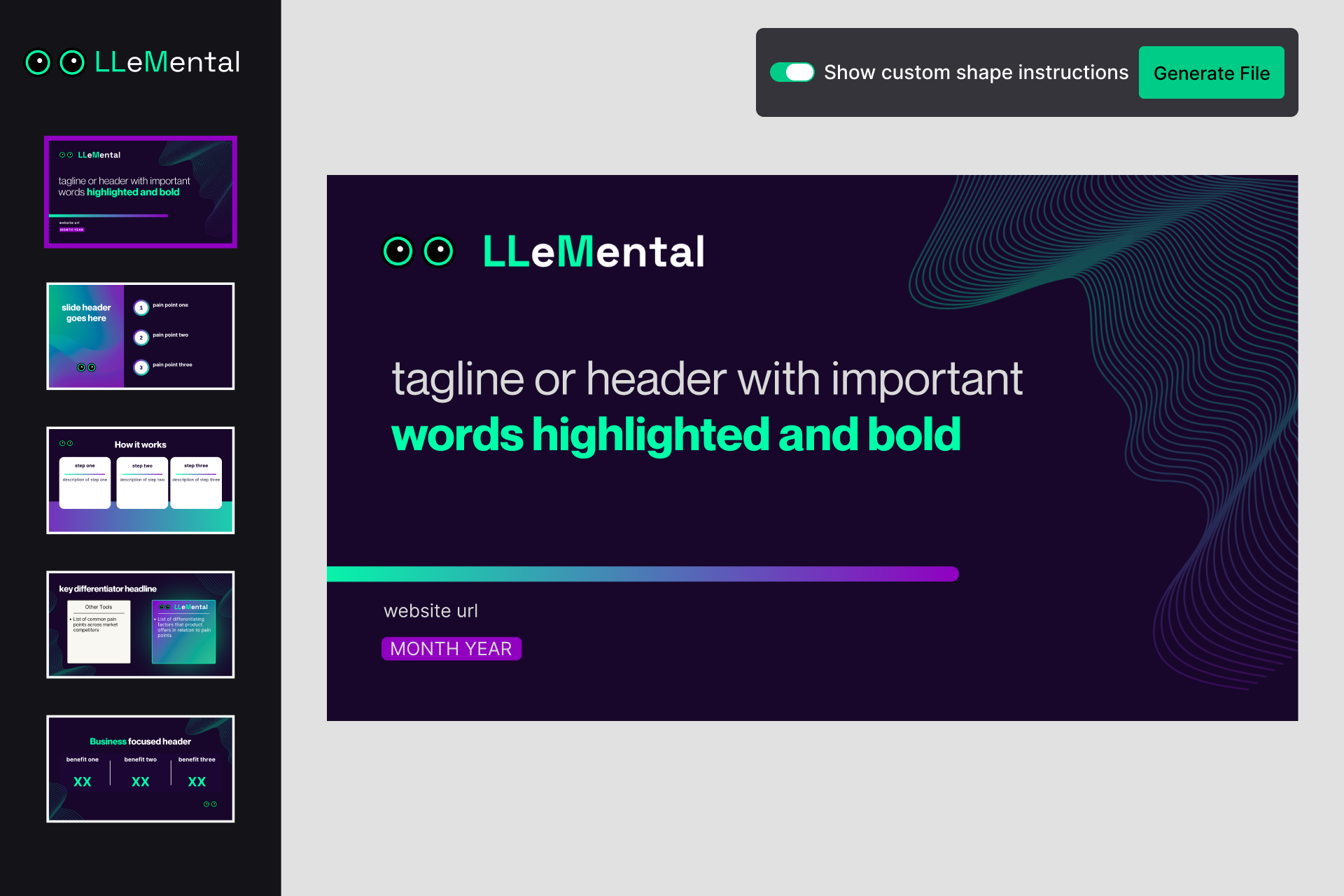
Template Configuration (Optional)
Here’s where LLeMental gets powerful: template configuration is completely optional. You can skip this step by selecting “Generate File” in the top right corner and move onto the next stage.
LLeMental’s AI automatically detects which sections should be dynamic (content that changes for each client) and which should stay static (logos, disclaimers, formatting). You can start generating presentations immediately without any configuration.
For example, see the slide in the image above. LLeMental will recognize the logo, background gradient and divider as static elements. It will leave those alone and replace the boilerplate tagline text, website url and date section with new values specific to this presentation.
However, if you want granular control over exactly what AI generates and how it generates content, the configuration interface allows you to add specific instructions. For example, if you wanted a section to be more data driven, or more narrative driven, template configuration might be helpful in guiding the AI to accomplish this. LLeMental will recognize formatting styles like bullet points or numbered lists, so those types of things do not need to be specified.
How Configuration Works
The configuration interface displays your template page by page. You’ll see your slides or document pages on the left, with the current slide displayed in the center.
To add custom instructions:
- Click on any text area in your template where you want to add specific guidance. The system will outline the text area so you know exactly which section you are selecting.
- Enter your prompt instructions in the popup
- Click “Save Prompt” or “Save and Close”
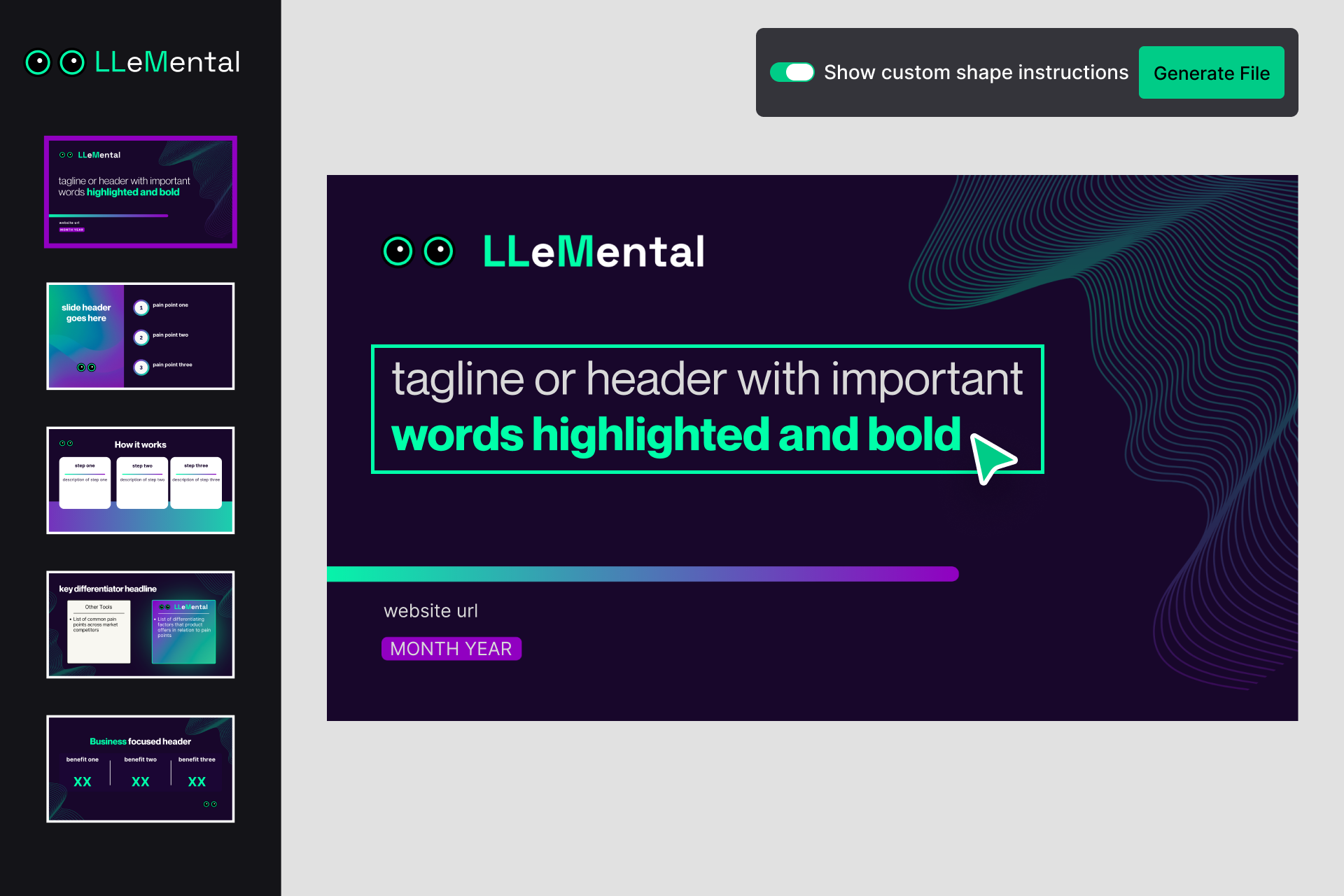
Note: Try different prompts and compare the output to fine tune your template for optimal results
For this prompt, I want the tagline to focus on a competitive differentiator for the product. This is a fairly simple example. Typically a section this basic would not require any additional prompt information.
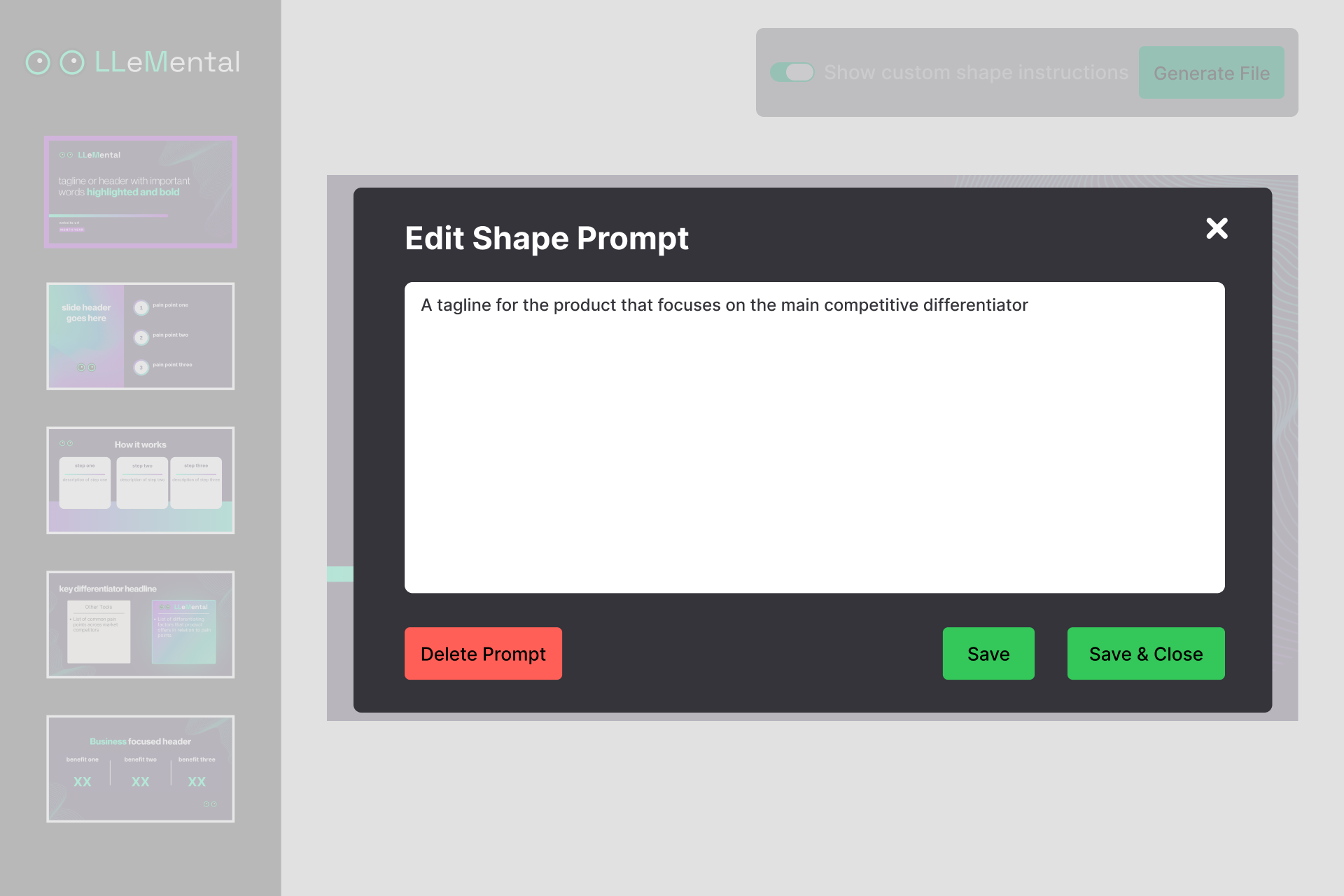
Remember: this is a one-time setup. Once configured, your template is saved to your library for unlimited future use.
If you prefer not to configure manually, simply click “Generate File” and start generating immediately. The AI will handle content generation automatically based on the context you provide.
Your Template Library
Once uploaded and optionally configured, your template is permanently saved to your Template Library.
This means:
- ✅ You configure each template only once
- ✅ Generate unlimited presentations from any template
- ✅ No need to repeat setup for future projects
- ✅ Instant access from any device
Access your templates anytime from the Template Library navigation menu.
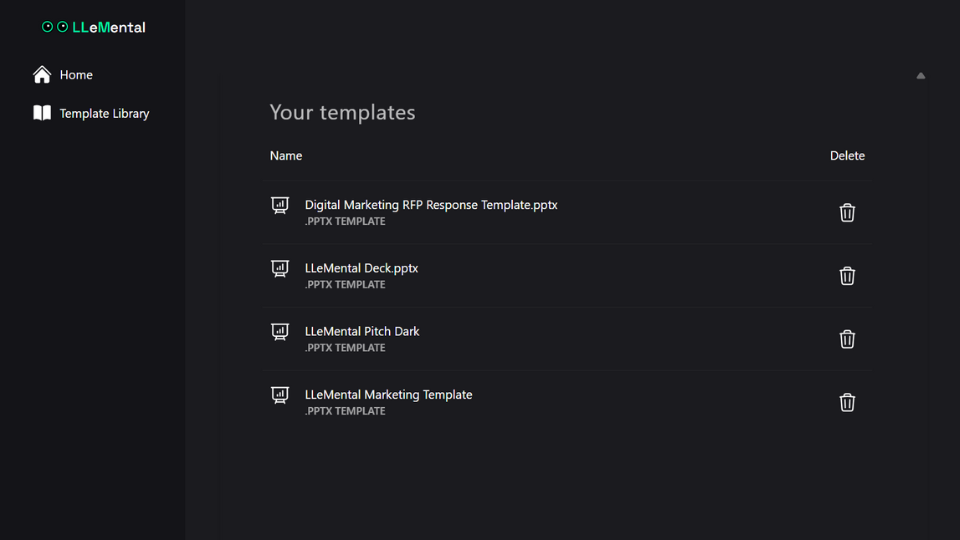
Generating Your First Document
Now for the exciting part: creating your first AI-powered presentation.
To generate a document:
- Select your template from the Template Library or Upload a new one in the Home dashboard
- You’ll be taken to the configuration screen
- Select “Generate File” in the top right corner
- Add context and background information about your project (optional)
- Upload any supporting files: meeting notes, PDFs, Word documents, spreadsheets, research reports, or any other relevant data. Click “Upload”
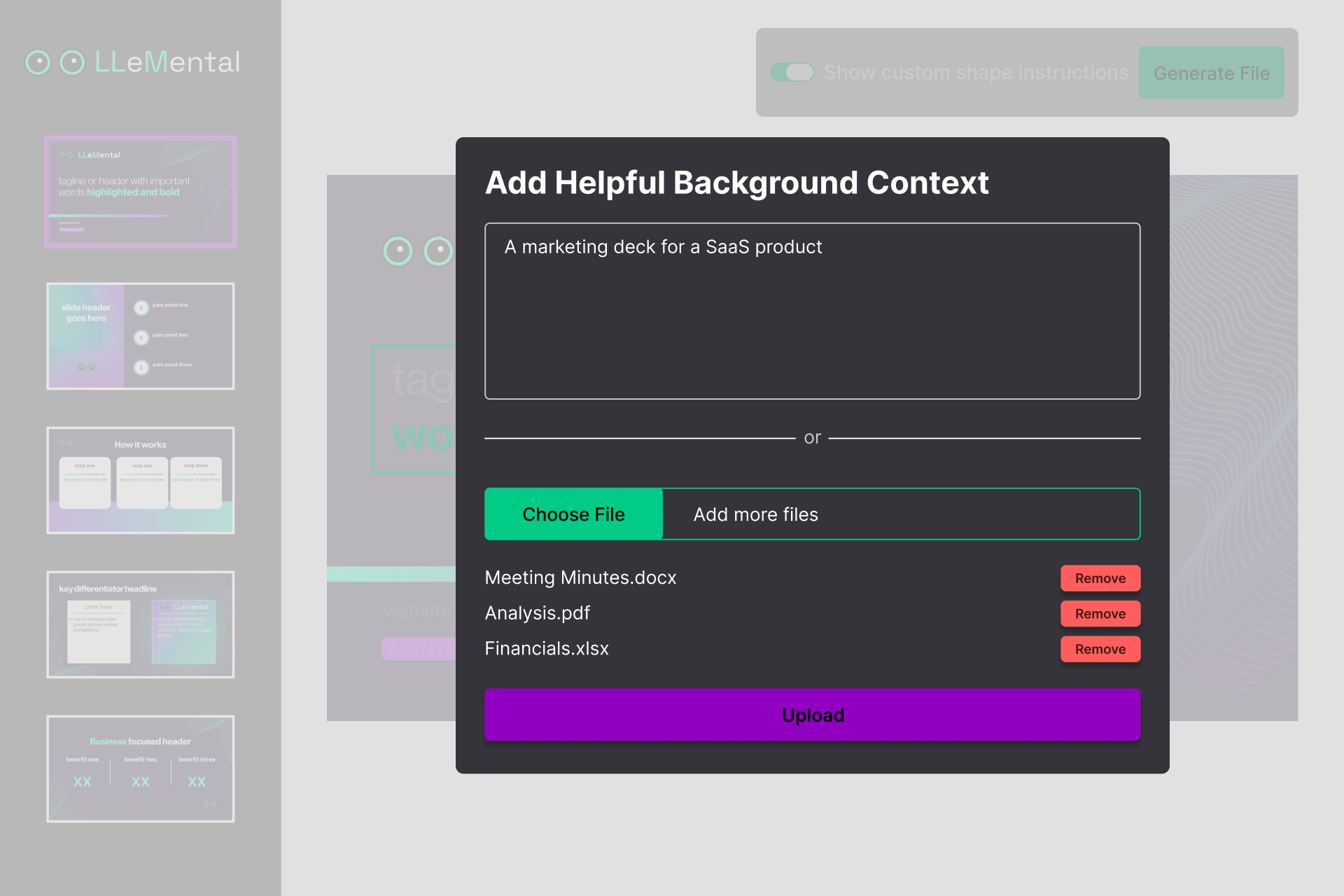
What files can you upload?
- Meeting minutes and call notes
- Client website text (web scraping coming soon!)
- PDF reports and proposals
- Word documents with specifications
- Excel files with data and metrics
- Previous presentations for reference
- Research papers and case studies
LLeMental’s AI analyzes all uploaded content (structured or unstructured) and uses it to populate your template intelligently.
Generation typically takes under 60 seconds. You’ll be automatically returned to the editing interface where you can review the generated content.
Downloading Your Presentation
Once generation is complete, you’ll see your populated template in the editing interface.
Click “Download File” to receive your completed .pptx file. The file is fully editable in PowerPoint, maintaining all your original formatting, fonts, colors, and design elements.
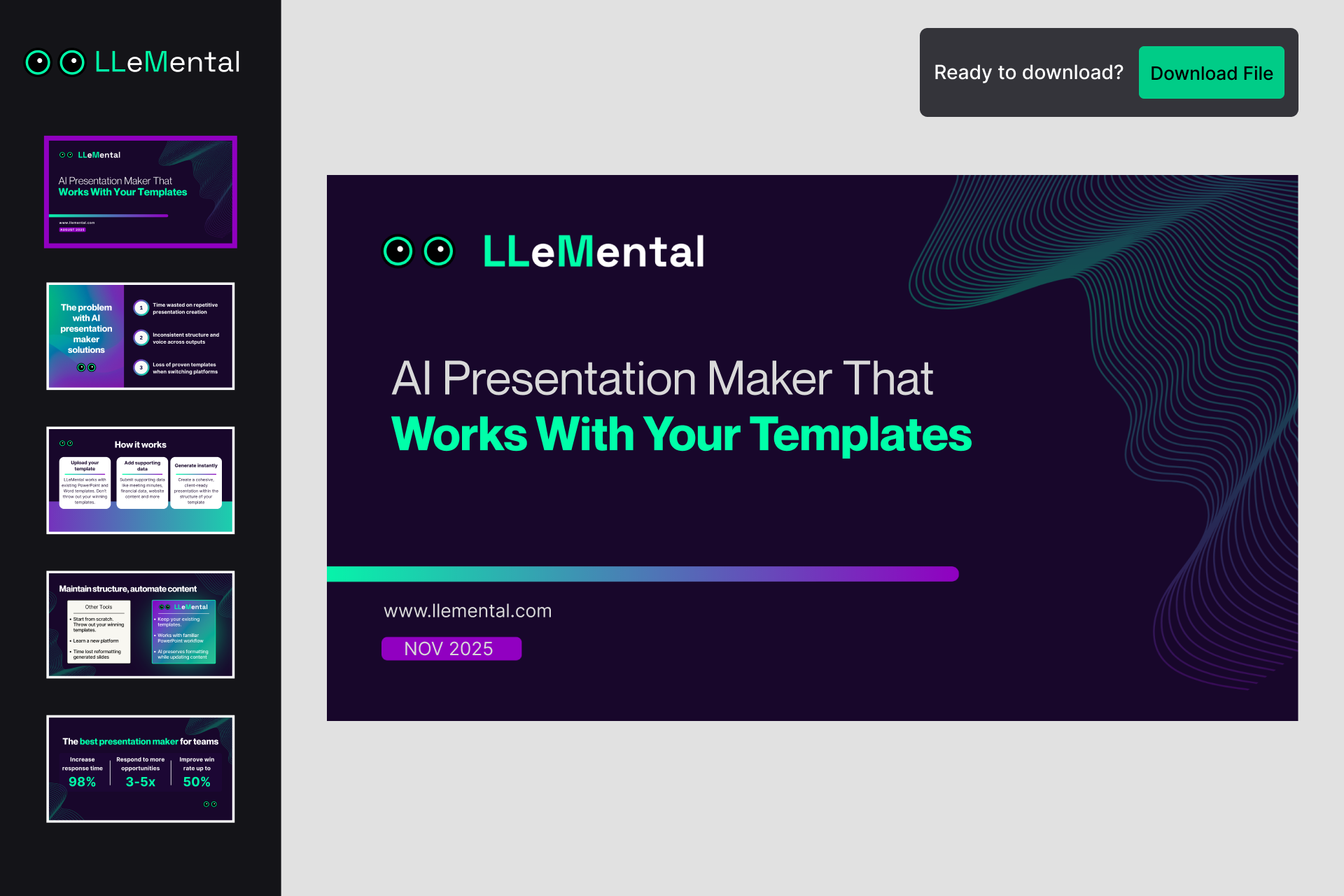
Your presentation is now client-ready. Open it in PowerPoint to make any final adjustments, and you’re done!
Next Steps
Congratulations! You’ve successfully created your first AI-powered presentation with LLeMental.
To get even more from the platform:
- Learn advanced template configuration techniques for maximum precision
- Upgrade your account for more credits
Ready to automate your next presentation? Head to your Template Library and start generating!